Xunison Hub D50 5G
We would like to extend our congratulations to you on your purchase of the Xunison D50 5G router.
The Xunison Hub D50 5G is an impressive 5G control panel equipped with a Wi-Fi 6 Mesh solution, delivering exceptional performance with low latency and extensive capacity to seamlessly connect numerous devices concurrently.

Setting up the Xunison D50 5G router is a straightforward process that offers blazing-fast data speeds of up to 5G. When unboxing the router, you'll discover it includes a power adapter, an Ethernet cable, and a welcome card. To access the Xunison mobile app, simply scan the provided QR code and download it onto your Android or iOS smartphone. Choose a suitable location for the router and proceed to follow the instructions outlined below to complete the setup. With these steps, you'll be ready to experience high-speed connectivity with the Xunison D50 5G router.
Allow me to provide guidance on the various ports available on the D50 5G router and furnish you with step-by-step instructions for setting up your router.
Plug one end of the power adapter into the wall socket and connect the other end to your D50 router.
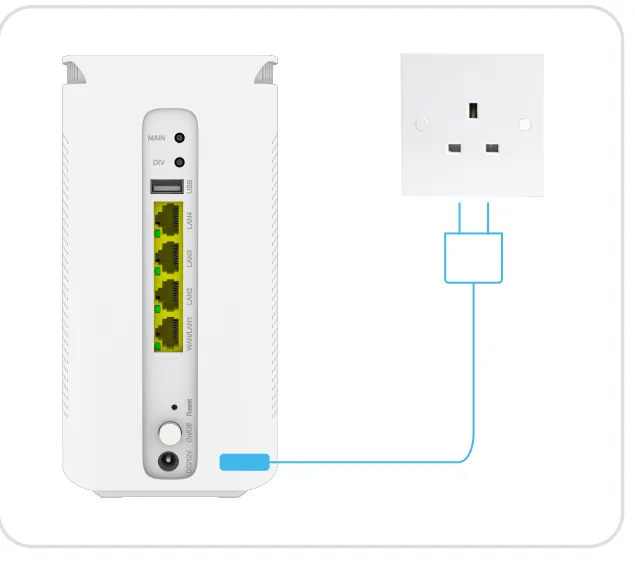
Establish a connection between your home Internet and the WAN Port on your D50 5G router.

Activate the device by pressing the ON/OFF button located on the back, and patiently wait for the LED indicators to turn green. (If the SIM Card is not inserted, the LED indicator will remain inactive or off).
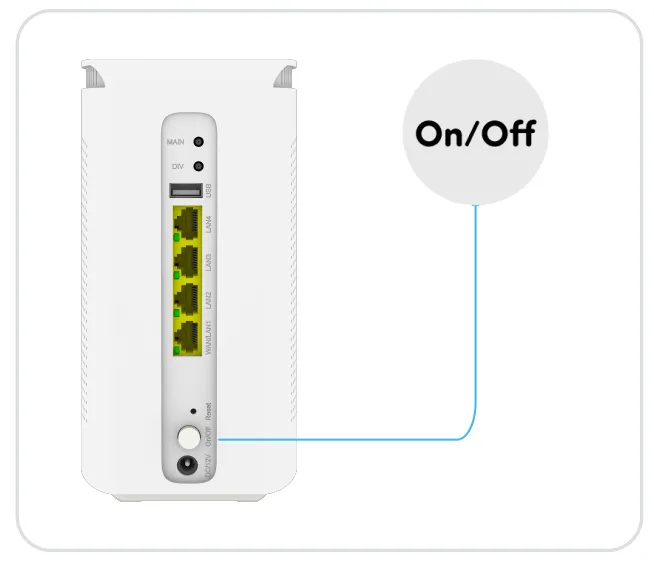
Establish a connection between your mobile device or desktop computer and the Xunison network/SSID by referring to the details provided on the label beneath the router.
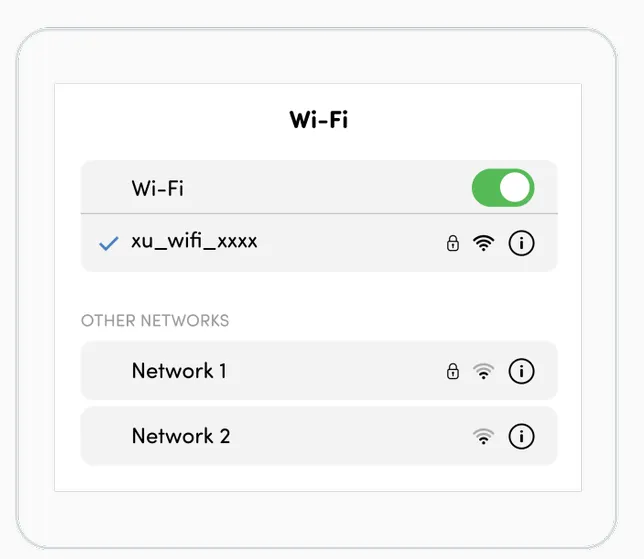
For Internet connectivity, you have the alternative of inserting a Nano SIM card into the SIM slot situated beneath the Hub. Subsequently, you can power on your Hub, and access the 5G network.
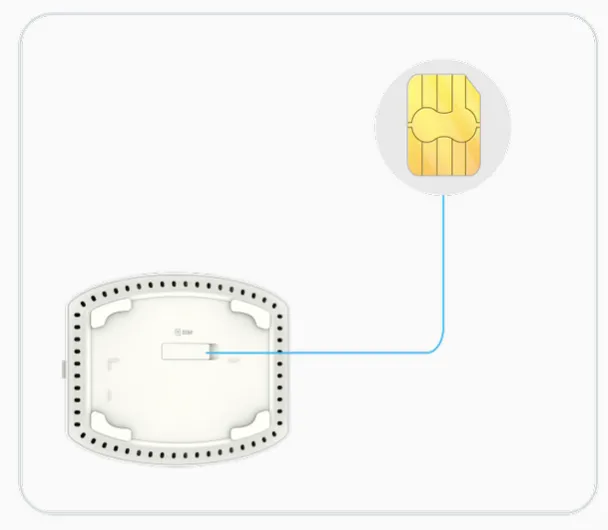
The image below displays information regarding the LED indicators, ports, and buttons for your reference.
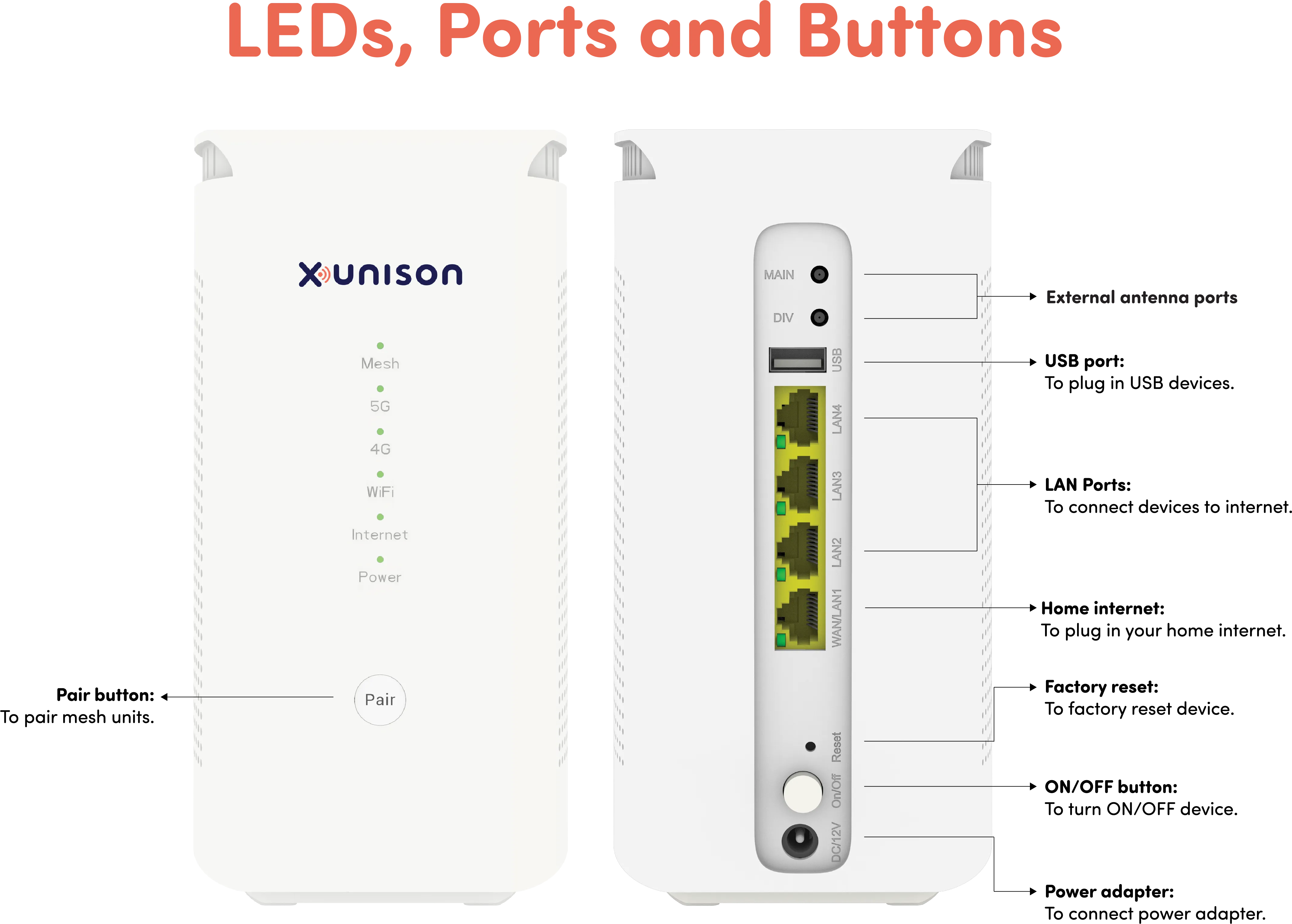
Once the Xunison Hub D50 5G is successfully connected to the Internet, the LED lights on the router will illuminate in green. Should you have any inquiries or encounter any difficulties during the setup process, please don't hesitate to contact us.
Our team of experts is readily available to offer you further assistance. For more information and support, please visit our website at https://xunison.com/support/
You can reach us via the chat feature on our website or by visiting our dedicated support webpage at https://xunison.com/support/
